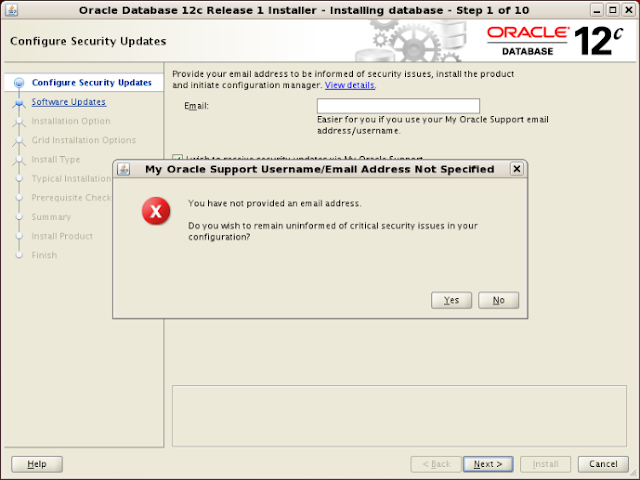Oracle 12c (Oracle 12.1.0.1) has been released and is available for download . Oracle 12C Installation steps are almost same as that of Oracle 10g and 11g Installations . Oracle 12c is available for 64 bit . Here , we will see step-by-step Installation of Oracle 12C database .
Step 1 : Oracle S/W Installation
We can download Oracle 12c s/w from e-delivery or from OTN . Below are Link
http://www.oracle.com/technetwork/database/enterprise-edition/downloads/index.html
https://edelivery.oracle.com/EPD/Download/get_form?egroup_aru_number=16496132
Step 2 : Hardware Requirements
Oracle Recommand the following requirement for installation .
RAM = 2GB of RAM or more
Swap = 1.5 times of RAM if RAM less than 2 GB , equal to size of RAM is RAm size is more than 2GB
Disk Space = More than 6.4 GB for Enetrprise Edition .
Tmp directory = Minimum 1GB of free space
Step 3 : Hardware Verifications
[root@server1 ~]# grep MemTotal /proc/meminfo
MemTotal: 3017140 kB
[root@server1 ~]# grep SwapTotal /proc/meminfo
SwapTotal: 4105420 kB
[root@server1 ~]# df -h /tmp
Filesystem Size Used Avail Use% Mounted on
/dev/sda1 46G 19G 25G 44% /
[root@server1 ~]# df -h
Filesystem Size Used Avail Use% Mounted on
/dev/sda1 46G 19G 25G 44% /
tmpfs 1.5G 0 1.5G 0% /dev/shm
/dev/hdc 3.4G 3.4G 0 100% /media/RHEL_5.3 x86_64 DVD
[root@server1 ~]# free
total used free shared buffers cached
Mem: 3017140 715376 2301764 0 109776 384096
-/+ buffers/cache: 221504 2795636
Swap: 4105420 0 4105420
[root@server1 ~]# uname -m
x86_64
[root@server1 ~]# uname -a
Linux server1.example.com 2.6.18-128.el5 #1 SMP Wed Dec 17 11:41:38 EST 2008 x86
_64 x86_64 x86_64 GNU/Linux
Step 4 : Packages Verifications
The following packages are required for the Oracle Installation , so make sure all the packages are installed .
binutils-2.17.50
gcc-4.1.2 (x86_64)
gcc-c++-4.1.2 (x86_64)
compat-libcap1 (x86_64)
compat-libstdc++-33 (x86_64)
glibc-2.5-58 (x86_64)
glibc-devel-2.5 (x86_64)
libgcc-4.1.2 (x86_64)
libstdc++-4.1.2 (x86_64)
libstdc++-devel-4 (x86_64)
libaio-0.3.106 (x86_64)
libaio-devel-0.3 (x86_64)
ksh
sysstat
unixODBC
unixODBC-devel
Execute the below command as root to make sure that we have all this rpms installed. If not installed, then download them from appropriate linux site or we will find the package from the Red Hat Enterprise Linux 5 DVD . For example ,
# rpm -qa | grep glib*
The above command will display all the installed packages, name starting with glib, similarly we can check for all others packages . If any of the above packages are not installed, run the following command:
# rpm -ivh </path/to/><version>.i386.rpm
Steps 5 : Kernel Parameters
Add the below kernel Parameters in the /etc/sysctl.conf file
fs.file-max = 6815744
kernel.sem = 250 32000 100 128
kernel.shmmni = 4096
kernel.shmall = 1073741824
kernel.shmmax = 2147483648
net.core.rmem_default = 262144
net.core.rmem_max = 4194304
net.core.wmem_default = 262144
net.core.wmem_max = 1048576
fs.aio-max-nr = 1048576
net.ipv4.ip_local_port_range = 9000 65500
After adding these lines to /etc/sysctl.conf , run the below command as root to make them enabled.
# sysctl -p Step 6 : Edit the /etc/security/limits.conf file
To improve the performance of the software on Linux systems, we must increase the following shell limits for the oracle user . Add the following lines to the /etc/security/limits.conf file :
oracle hard nproc 16384
oracle soft nofile 1024
oracle hard nofile 65536
Where "nproc" is the maximum number of processes available to the user and "nofiles" is the number of open file descriptors.
Step 7 : Create User and Groups
Starting with Oracle Database 12c , we can create new administrative privileges that are more task-specific and less privileged than the OSDBA/SYSDBA system privileges to support specific administrative privileges tasks required for everyday database operation. Users granted these system privileges are also authenticated through operating system group membership .
We do not have to create these specific group names, but during installation we are prompted to provide operating system groups whose members are granted access to these system privileges. we can assign the same group to provide authentication for these privileges, but Oracle recommends that we should provide a unique group to designate each privileges.
i .) The OSDBA group (typically, dba) : This group identifies operating system user accounts that have database administrative privileges (the SYSDBA privilege).
#groupadd -g 501 dba
ii .) The Oracle Inventory Group (oinstall) : This group owns the Oracle inventory that is a catalog of all Oracle software installed on the system. A single Oracle Inventory group is required for all installations of Oracle software on the system.
# groupadd -g 502 oinstall
iii .) The OSOPER group for Oracle Database (typically, oper) : This is an optional group. We create this group if we want a separate group of operating system users to have a limited set of database administrative privileges for starting up and shutting down the database (the SYSOPER privilege).
# groupadd -g 503 oper iv .) The OSBACKUPDBA group for Oracle Database (typically, backupdba) : Create this group if we want a separate group of operating system users to have a limited set of database backup and recovery related administrative privileges (the SYSBACKUP privilege).
# groupadd -g 504 backupdba
v .) The OSDGDBA group for Oracle Data Guard (typically, dgdba) : Create this group if we want a separate group of operating sytsem users to have a limited set of privileges to administer and monitor Oracle Data Guard (the SYSDG privilege).
# groupadd -g 505 dgdba
vi .) The OSKMDBA group for encyption key management (typically, kmdba) : Create this group if we want a separate group of operating sytem users to have a limited set of privileges for encryption key management such as Oracle Wallet Manager management (the SYSKM privilege).
# groupadd -g 506 kmdba
vii .) The OSDBA group for Oracle ASM (typically, asmdba) : The OSDBA group for Oracle ASM can be the same group u sed as the OSDBA group for the database, or we can create a separate OSDBA group for Oracle ASM to provide administrative access to Oracle ASM instances .
# groupadd -g 507 asmdba
viii .) The OSASM group for Oracle ASM Administration (typically, asmadmin) : Create this group as a separate group if we want to have separate administration privileges groups for Oracle ASM and Oracle Database administrators. Members of this group are granted the SYSASM system privileges to administer Oracle ASM .
# groupadd -g 508 asmoper
ix .) The OSOPER group for Oracle ASM (typically, asmoper) : This is an optional group. Create this group if we want a separate group of operating system users to have a limited set of Oracle instance administrative privileges (the SYSOPER for ASM privilege), including starting up and stopping the Oracle ASM instance . By default , members of the OSASM group also have all privileges granted by the SYSOPER for ASM privilege.
# groupadd -g 509 asmadmin x . ) Create Oracle user :
# useradd -u 54321 -g oinstall -G dba,asmdba,backupdba,dgdba,kmdba oracle
#passwd oracle
<<ORACLE PASSWORD >>
The -u option specifies the user ID. Using this command flag is optional because the system can provide with an automatically generated user ID number. However, Oracle recommends that we should specify a number. We must note the user ID number because we need it during preinstallation.
As per OFA, oracle base directory has the path : /mount_point/app/oracle_sw_owner where mount_point is the mount point directory for the file system that will contain the Oracle software . I have used /u01 for the mount point directory. However, we could choose another mount point directory, such as /oracle or /opt/soft.
# mkdir -p /u01/oracle/product/12.1.0/db_1# chown -R oracle:oinstall /u01
# chmod -R 777 /u01
Step 9 : Setting Oracle Enviroment
Edit the /home/oracle/.bash_profile file and add following lines:
# su - oracle
$ vi .bash_profile
export TMP=/tmp
export TMPDIR=$TMP
export ORACLE_BASE=/u01/oracle
export ORACLE_HOME=$ORACLE_BASE/product/12.1.0/db_1
export PATH=/usr/sbin:$PATH
export PATH=$ORACLE_HOME/bin:$PATH
export LD_LIBRARY_PATH=$ORACLE_HOME/lib:/lib:/usr/lib
export CLASSPATH=$ORACLE_HOME/jlib:$ORACLE_HOME/rdbms/jlib
Step 10 : Check firewall and Selinux
Make sure Selinux be either disable or permissive . Check "/etc/selinux/config" file and make following changes .
SELINUX=permissive
Once ,Selinux value is set than restart the server or or run the below command
# setenforce Permissive
If Firewall is enabled ,we need to disable it . we can disable by using below command
# service iptables stop
# chkconfig iptables off
Step 11 : Finally run the runInstaller for Installation of Oracle 12c release 1
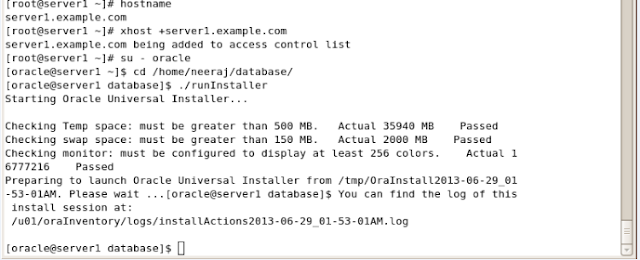
Once , runInstaller get initaited , OUI get invoked and rest are interative graphical console .
Click next and proceed forward .
Click on "Yes" button and proceed .
Select "Skip Software Updates" option and click on next button .
Select "Create and configure a database" option and click on next button
Here , I selected the "Desktop Class" option . Click on next button
Enter the Administrative Password and click next
Click on "Yes" option and proceed forward
Click on next button
Make sure all the prerequisite must be successfull and passed .

Summary page displays all the locations and database information . Click next
Oracle Database Installation in process
Execute the configurations scripts from root
Run the scripts from root .
Oracle Database in process
Database creation in process .
Database creation in process .
Database Creation complted .
Installation of Oracle database was successfull .
Finally connected with Oracle 12c database .
Enjoy :-) :-) :-)